Here are the most frequently asked questions. This F.A.Q. is regularly updated following your questions and comments on the use of the Mix4Cycling software.
How do I install the software?
The procedure is simple.
- Download the software according to your operating system (Windows / Mac)
- Prepare your installation by creating an empty directory for all your music (e.g. M4C_tracks).
- Install Mix4Cycling as usual.
- During installation, Mix4Cycling will ask you to specify the directory in which you will install all your music (e.g. M4C_Tracks).
- The installation will be completed.
- All your music must be placed in the directory you have specified.
- Be careful not to delete the “PLAYLIST” folder from your default directory, which contains all your mixes.
I can't install the software on another computer
Each installation requires a registration key. When you download the software, we give you an installation key valid for 5 days. After this period, you must purchase a license key.
Installation on a PC or Mac requires one installation license per machine.
This possibility will be authorized for the same e-mail address of the buyer when our Cloud backup system is set up.
How long does the scan take?
Scanning a piece of music is fairly quick, and also depends on its length and original encoding format. On average, a music scan takes about 20 seconds.
However, on initial installation, IF you’re installing a library of 1000 tracks, you’ll need to multiply this time (20sec) by 1000.
I don't know how to use the Camelot wheel.
The Camelot Wheel is a remarkable tool that facilitates the search for harmoniously compatible music by following certain rules. If you’d like to deepen your musical knowledge on this subject, we strongly recommend you take part in our training program run by our experienced Master Instructors. Thanks to this training, you’ll be able to fully master the use of the Camelot wheel and achieve harmoniously outstanding results. Join us on this exciting musical adventure!
I want to transfer my course to another PC?
Good news! In the future, we want to make it even easier to transfer your courses between different devices. For the moment, you can export your mix in mp3 or WAV format, then import it on another device. But with the next version of Mix4Cycling (V 2.0), new features will be introduced. Now you can export your route with all your detailed annotations directly from the timeline, then easily retrieve it on any device: PC, tablet or smartphone (Android or iPhone). This new version will give you greater flexibility and control over your content, making it easier to transfer your courses between different devices and ensuring that you never lose the rhythm.
I want to point out an error.
Hello! If you need to contact our team, we’ll be delighted to help. All you have to do is log on to the Mix4Cycling website and go to “My account”. You can then easily access the “Technical Support” section. Click on “new ticket” and share your comments with us. We’ll be happy to help you solve any problem you may have. If you have any questions or comments, please let us know! We’re here to help, and we’re always happy to support you.
I can't find the user manual
Indeed, our Mix4Cycling software has been designed to be intuitive and easy to use. However, we are aware that certain subtleties may require special attention. That’s why we offer training courses run by our Master Instructors. We’d be delighted to help you get to grips with the software, so don’t hesitate to book your place on the next special training course. Thanks again for your interest in Mix4Cycling!
I want to install Mix4Cycling on another PC
Before proceeding with the transfer, please bear in mind that your license key is valid for one installation only.
You must then contact Team Support to temporarily deactivate your key so that it can be accepted for your new installation. In fact, our system tests the mac address for key validation and recognition.
The procedure is as follows:
You will need 2 folders to be able to restore the data:
1. folder
mix4cycling
you can find it here
—>Under Windows: %APPDATA%
—> Under Linux: $XDG_CONFIG_HOME or ~/.config under Linux
—> On Mac: ~/Library/Application support
2. folder
playlist
folder (it is located in the folder when the path containing the tracks is selected).
Note: the mix4cyling folder must be set to the correct path for each operating system